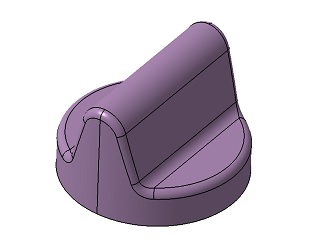آموزش نصب کتیا, ویديوی آموزشی کتیا
آموزش کامل نصب نرم افزار کتیا 2021 در ویندوز 10 & 11 (update 2022)
مراحل نصب کتیا 2021 در ویندوز 10 (آخرین ورژن کتیا)
1. It is advisable to turn off the Internet during the installation
2. Install CATIA (DS.CATIA.P3.V5-6R2020.iso, setup.exe)
3. Install the SP4 update (DS.CATIA.V5-6R2020.SP4.Update.iso, .. WIN64 startspk.exe) (Optional But Recommended)
4. Stop and disable the Backbone Service
5. Copy the contents of the “Cracked Files” Folder to .. Program Files Dassault Systemes B30 win_b64 code bin
6. Install VirtNet Network Adapter device
Windows 10
a) Device Manager > click on the computer name> in the “Action” menu select “Install old device”
b) Add Hardware Wizard > Next > Install hardware selected from the list manually > Next > Next > Install from disk > select the inf file in the “VirtNet Windows 10 x64” folder > Ok > Next > Next > wait for the installation to complete
c) Right-click on “VirtNet Network Adapter” > Disconnect device> run the registry editor (regedit) > find “VirtNetMacAddress” in the registry *> right-click on “VirtNetMacAddress” > Edit> Delete existing data and enter “3085A994CF91” (without quotes) > save changes > right-click on “VirtNet Network Adapter” > Turn on the device
7. Start CATIA and disable configurations (Tools> Options> Licensing):
DIC – CATIA – ACADEMIC DISCOVER 2
ED2 – CATIA – EDUCATIONAL HEAT 2
I3D – CATIA – 3D INSIGHT 2
If the error “… the system did not detect MSVCR110.dll …” pops up, install the Visual C ++ 2012 components.
8. If necessary, install English Documentation (DS.CATIA.P3.V5-6R2020.Doc.English.iso, setup.exe)
=================